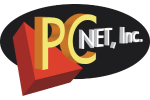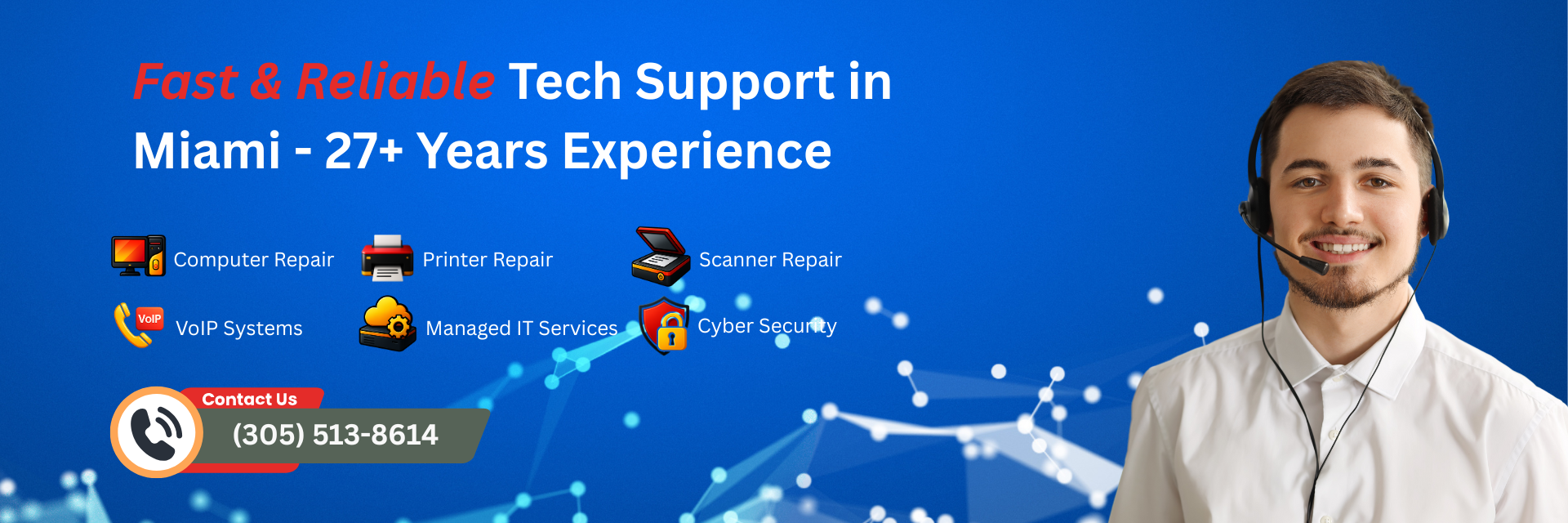The HP M605 Series Paper Jams are not common but like all printers after so many prints, it’s normal to have a few paper jams on some of the trays.
Follow are instructions to follow in order to remove paper jams from trays.
Clear paper jams in Tray 1
Use the following procedure to clear paper jams in Tray 1. When a jam occurs, the control panel displays an animation that assists in clearing the jam.
1 – Slowly pull the jammed paper out of the product.

Clear paper jams in Tray 2 and the 500-sheet trays
Use the following procedure to check for paper in all possible jam locations related to Tray 2 and the 500-sheet trays. When a jam occurs, the control panel displays an animation that assists in clearing the jam.
1 – Pull the tray completely out of the product by pulling and lifting it up slightly.
 |
 |
2 – If the edge of the jammed paper is visible in the feed area, slowly pull the paper down and toward the back of the product. Then pull it out of the product. (Do not pull the paper straight out, or it will tear.) If the paper is not visible, look in the next tray or in the cartridge-door area.
 |
 |
3 – Make sure that the paper is flat in the tray at all four corners and below the maximum-height indicators.
 |
 |
4 – Reinsert and close the tray.
 |
If everything else fails, call our main office at 305-513-8614 and we’ll be more than happy to schedule a service call.