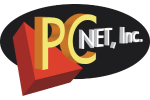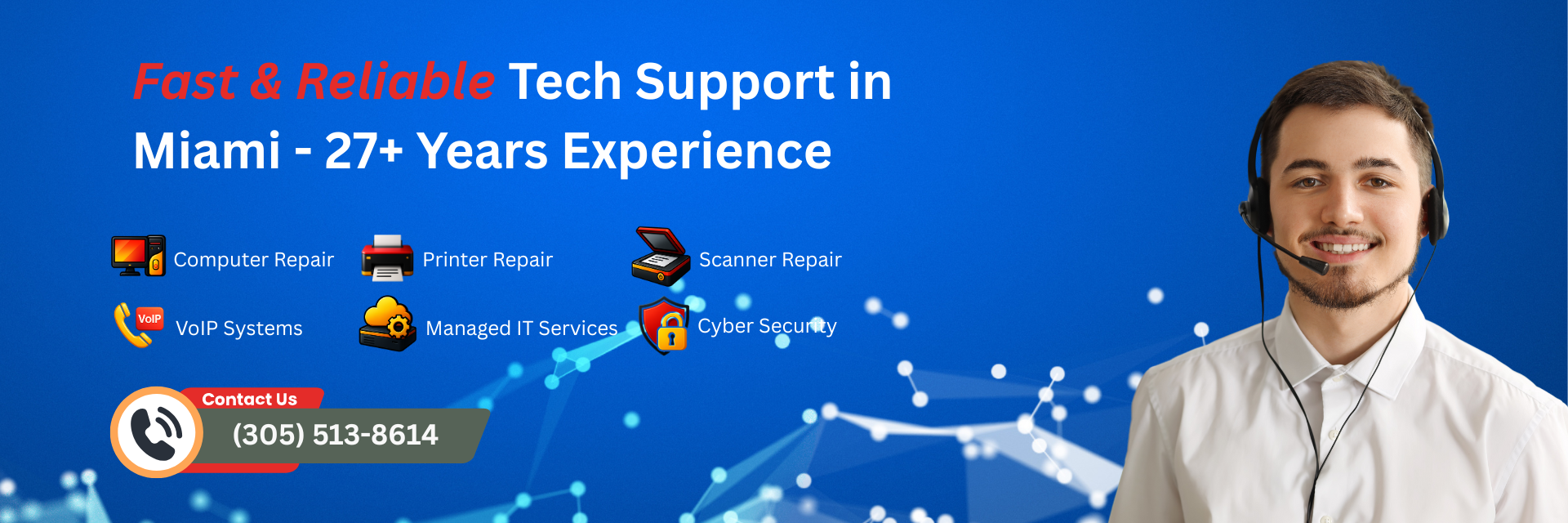HP M329 M428 M429 Green Screen Repair
Problem Description

The control panel screen changes to a green color and displays a “12345” message during a firmware upgrade process or when turning on a printer after a firmware upgrade.
Troubleshooting Steps
Make sure to do the following steps when troubleshooting the issue if the error occurs persistently or intermittently.
- Did the error display after a firmware upgrade? Yes/No
- If Yes, what is the firmware version that the printer was upgraded to?
-
Did the error display after an error message? Yes/No
-
If Yes, provide the error code and details of the error.
-
- Which of the following methods did you use to update the printer firmware:
-
Did you use the printer control panel?or
-
Did you use the HP Printer Update Utility (Downloaded the firmware from HP Support website)?
-
- Was the printer set for automatic firmware updates (Printer Update Option: Install Automatically)?
- How is the printer connected to your network or PC (Network cable, USB, Wireless connections, for example)?
Recommended Actions
- Turn the printer power off and then on, and then check if the error message displays on the printer control panel.

- Remove all accessories installed on the printer and turn it back on.
- Qualified HP Technicians ONLY:
- Check the formatter board connections.
- If the recommended actions do not solve the issue, the most common cause is a defective formatter board.
Service Request
You can bring your printer to our office for a free in-shop estimate or we can send a technician to your office, depending on your location.
Please call our office at 305-513-8614 to speak to tech or fill out the form:
HP M329 M428 M429 Green Screen